Login via SSH (Windows)
Access to the ICM from a Windows computer
Logging in from the terminal level
Modern versions of Windows 10 provide an ssh client from PowerShell (command interpreter) in text mode. After starting the PowerShell window, run the command ssh hpc.icm.edu.pl and follow the instructions on the [SSH login] page (./ssh.en.md).
Graphic client (PuTTY)
Download the PuTTY program, available at (it is executable - ready to use):
http://the.earth.li/~sgtatham/putty/latest/x86/putty.exe
Run the downloaded program. A window similar to the following is displayed:
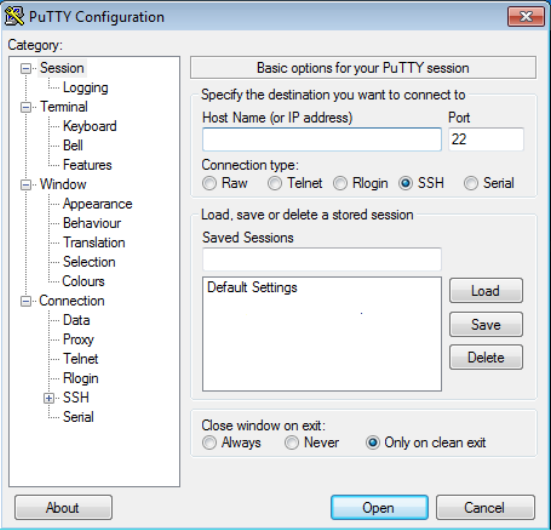
-
In the field Host Name (or IP address) enter hpc.icm.edu.pl (access machine address) and click the Open button.
-
When logging in for the first time, a window with a related message will appear access key. The key should be confirmed by selecting the 'YES' option
Authorization is two-factor (2FA). A terminal appears in which we are asked to provide:
- username and password
- OTP (one time password, see two-factor authentication)
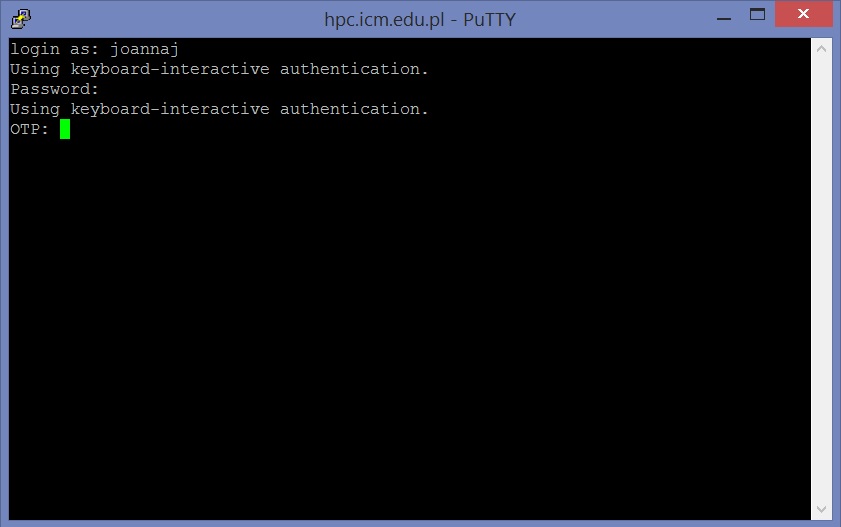
After entering both values we are on the access computer hpc.icm.edu.pl (this computer may also be called hpc):
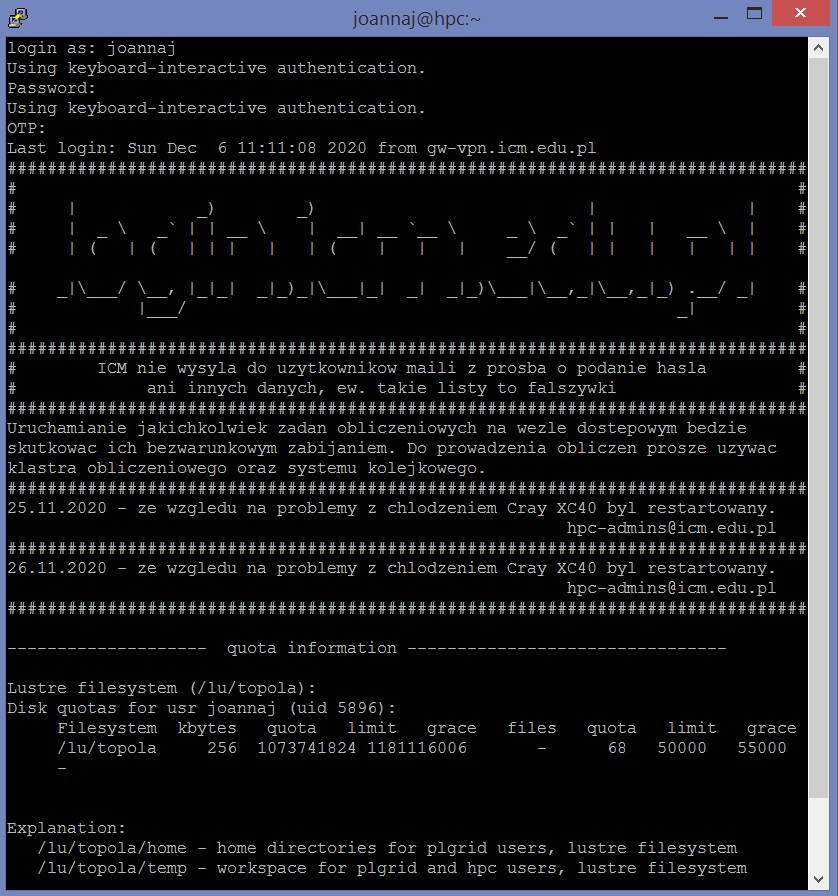
Computers in the ICM network are equipped with operating systems from the UNIX family.